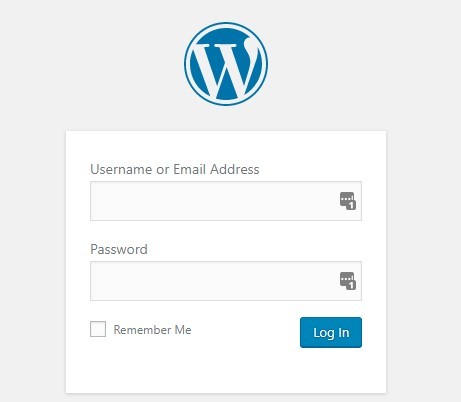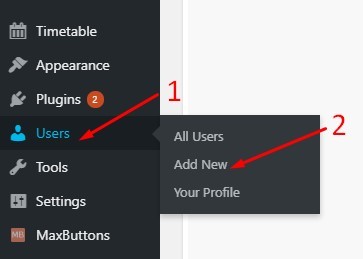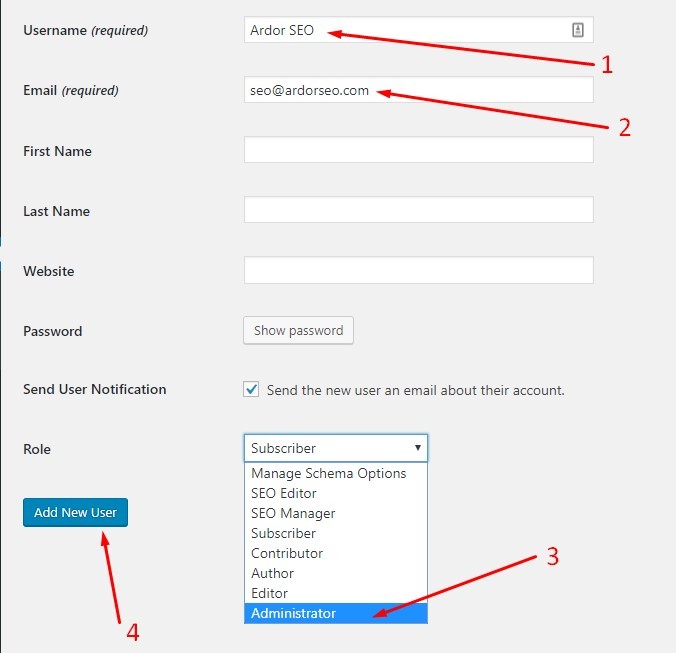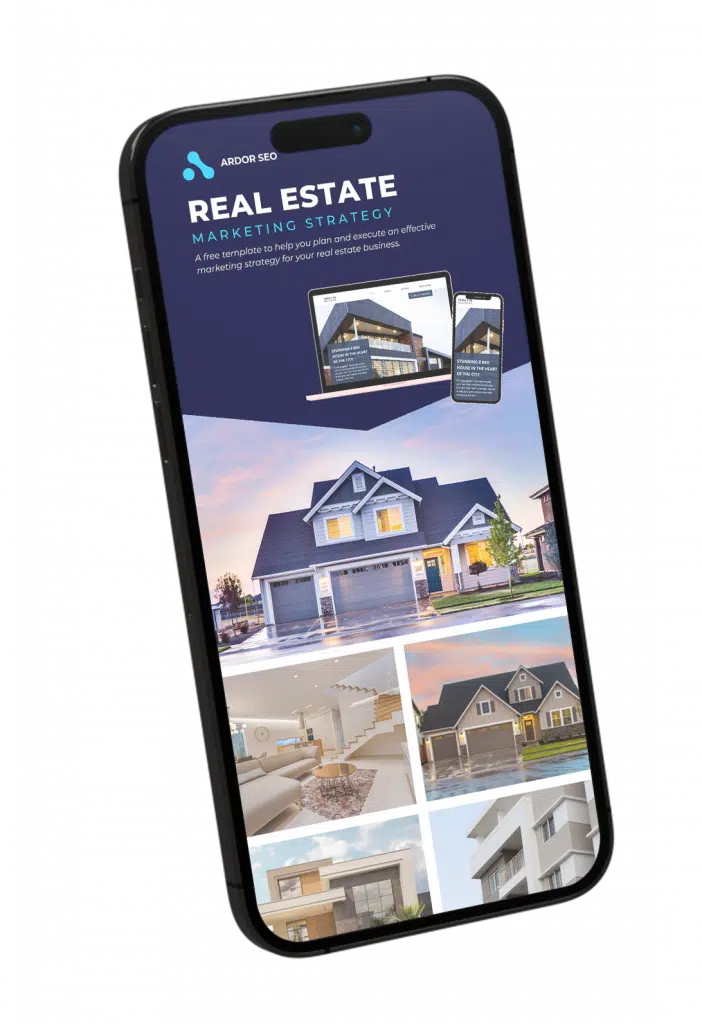How to Give Access to Your WordPress Website
Make sure You Give Us Access to Every Property!
Google Analytics & Search Console – Read Tutorial
WordPress Website – Read Tutorial
Google Adwords – Read Tutorial
How To Give Access to Your WordPress Website
In order for us to publish content on your website, make optimizations on it, or simply do On-Page Fixes, we need Administrator Access to your WordPress website.
In This article, we will show You How to Give Administrator Access of your website to ArdorSEO.
1. Log In To Your WordPress Dashboard
First, you will have to log in to your wordpress administrator dashboard. You can do this by visiting yourdomain.com/wp-admin/.
2. Add a New User
On the left hand side of your screen you will see a blackish stripe, with a lot of option. Find “Users” and click on “Add New“.
3. Add ArdorSEO as an Administrator
After You have clicked on “Add New” you will be taken to a different page, where you can pop-in the details of anyone, that you want to add to your WordPress website.
Fill out the Form, like it is on the Image above!
Username: Ardor SEO
Email: [email protected]
Role: Administrator
Make sure you have entered/picked every data correctly, and click on “Add New User“!
4. Wait for Confirmation
If we have got access to your website, we will let you know!