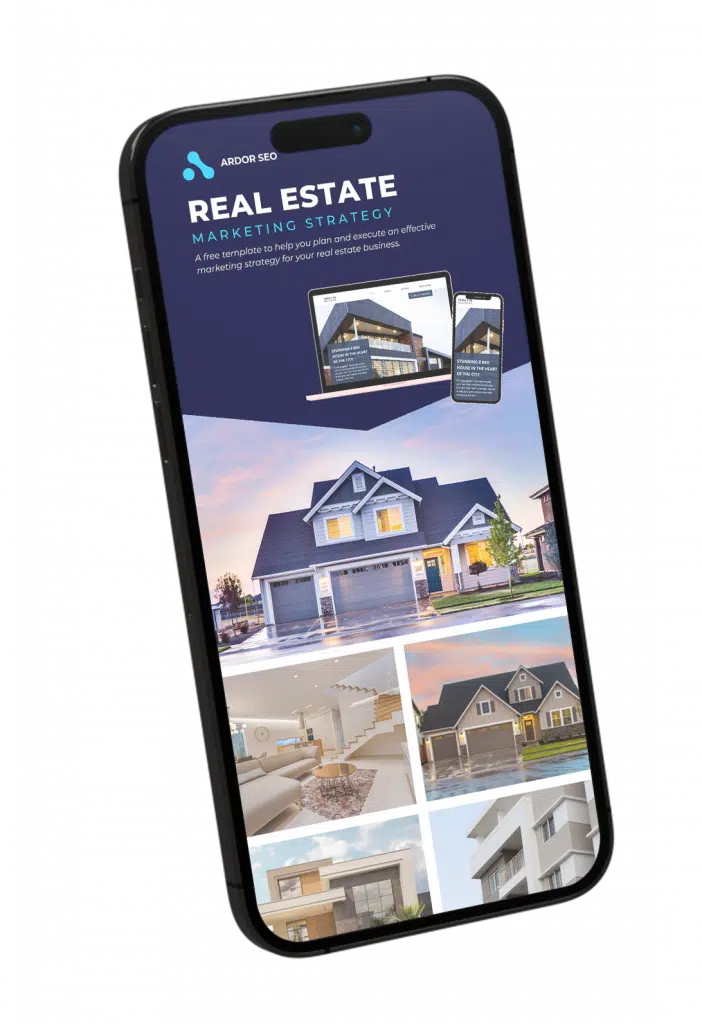The Hidden Gems of Keyword Research
Keyword research can be one of the longest and most painstaking of stages in developing a plan of action in perfecting your SEO and where your website lands in the SERPs, but it doesn't have to be a stressful process.
When you're targeting high traffic keywords that are getting you zero traffic you can feel you're at a road block, but when they're on page 2 of the search results it can be really easy to rank quickly. We've used some really simple techniques to push results found on the second page to the first, purely because it's easier to go from number 11 (page 2) to number 10 (page 1) than number 99 to the front page. So here's how we did it using the case study, Apache Leads, to see how their results skyrocketed to the front page in a step-by-step guide.
Things you'll need:
- SEMrush, or Google Analytics as a free alternative
- Google AdWords
- Excel or another spreadsheet program
Let's begin!
1. Go to https://www.semrush.com/ and enter your domain’s URL in the SEMRush search bar.

2. Go to “Organic Research” in the menu on the left of your screen to access keywords your website is ranking for. Set the country setting accordingly to your domain’s location (e.g: select “Australia” if your website is registered there).
3. Scroll down the page to visualise your keywords list. Click on “Export” on the right side of your screen to download your data in Excel, CSV. or CSV Semicolon.
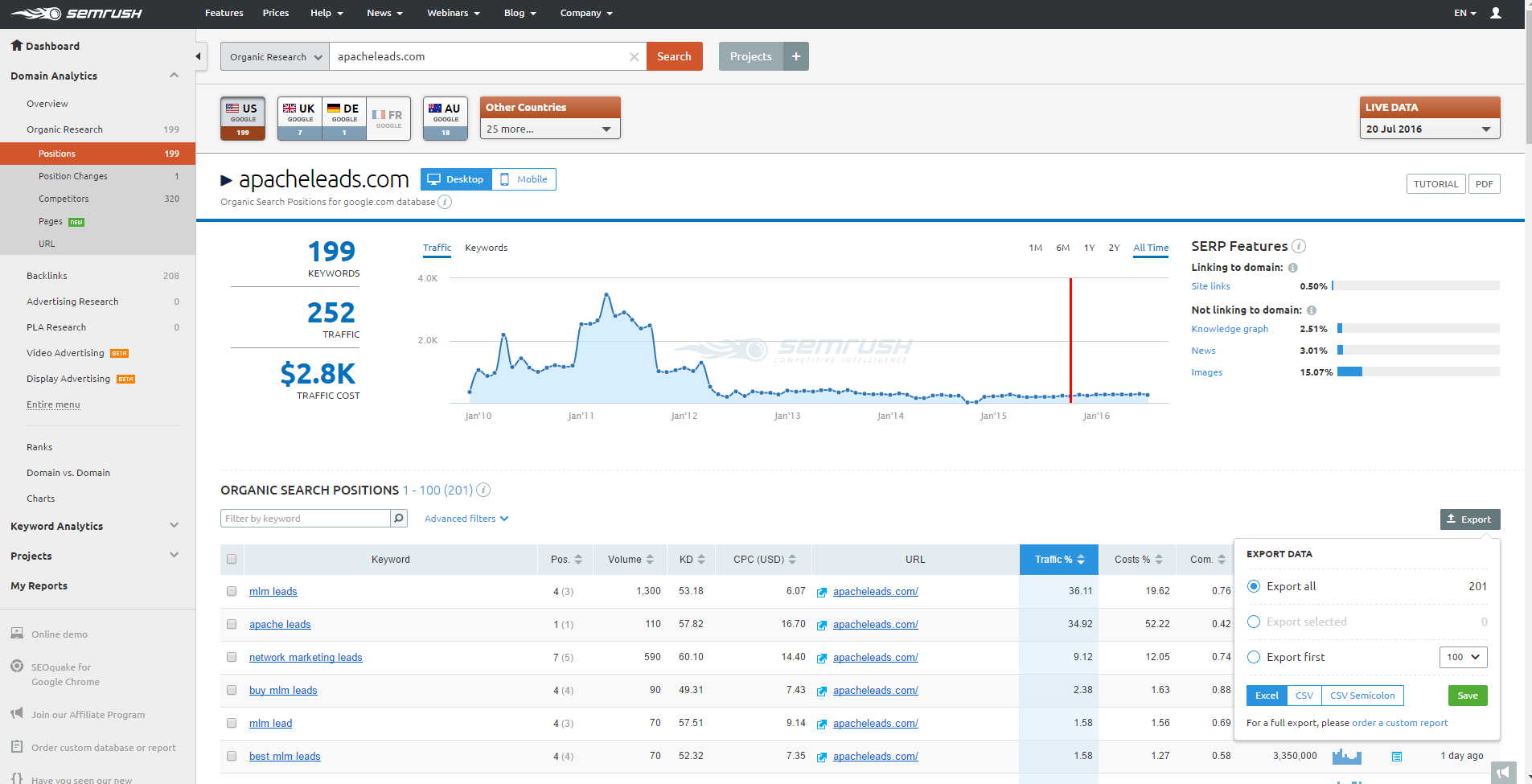
As an alternative, you can use the free Google Analytics tool. Log into your account and select your website in the “Home” tab. Once you are under the “Reporting” tab in GA, go under Acquisition > Overview > All traffic > Channels in the left menu. Under “Default Channel Grouping”, select “Organic Search” and set the dates on a period over three months. Under the chart, you can find your keywords and export them in an Excel file.
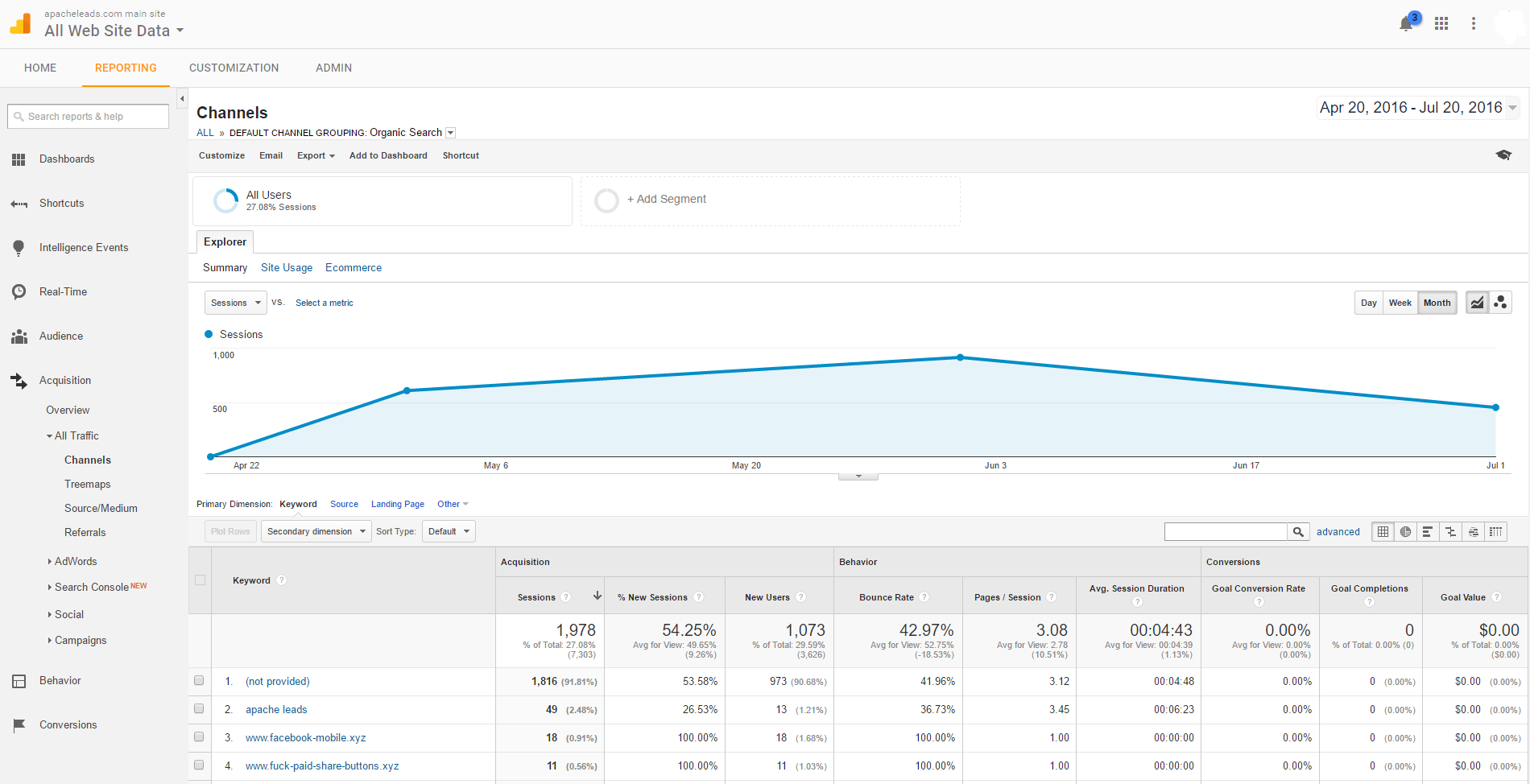
4. Open your exported file in Excel and select the top row of your spreadsheet, which contains the Keywords and Positions columns. Click on the “Filter” tool under the Data tab.
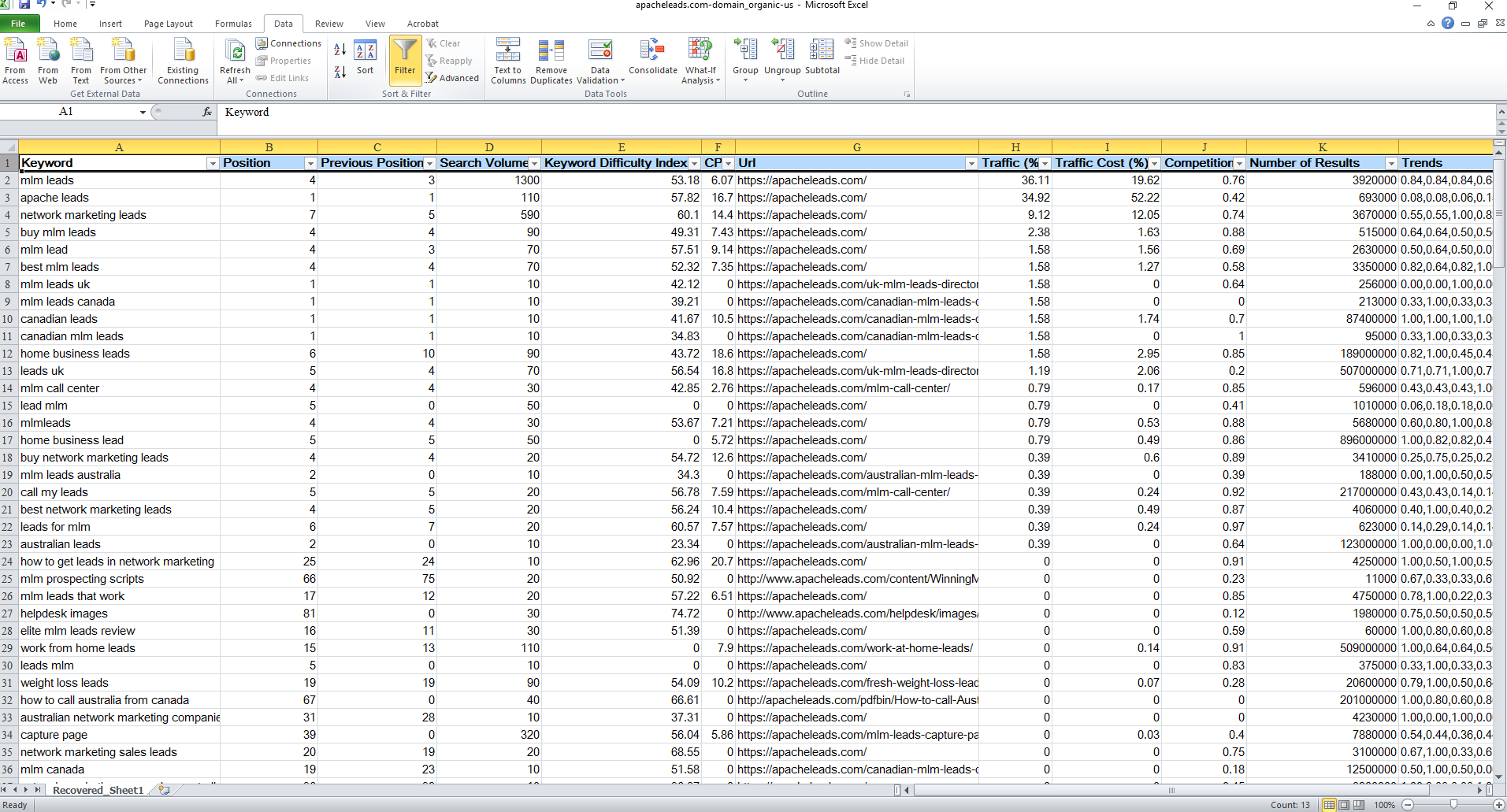
5. Select the “Position” column and set your filter to “Sort from Smallest to Largest”.
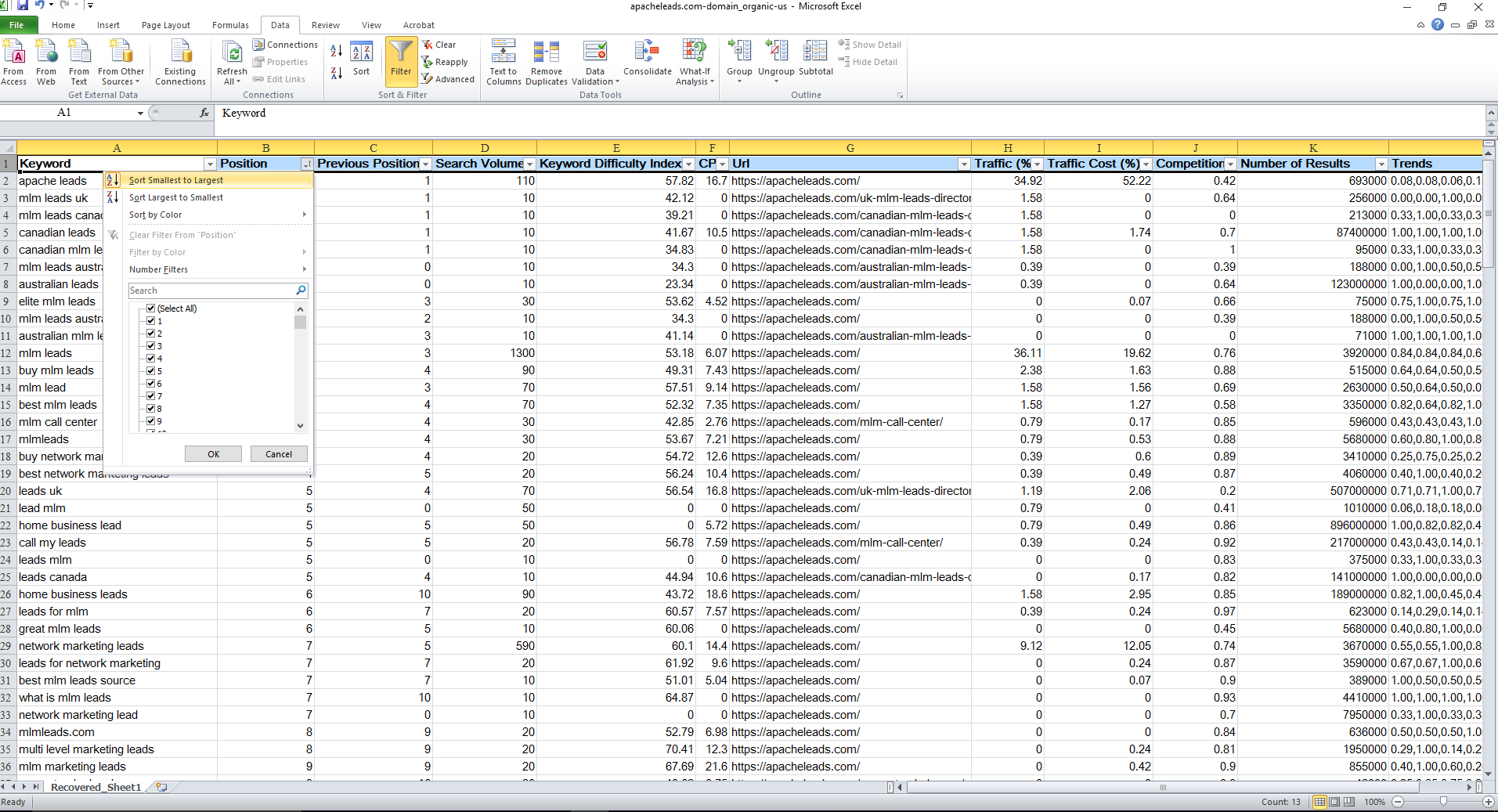
6. Scroll down your spreadsheet and select the rows with a position between 11 and 20 (these positions correspond to the second results page of Google).
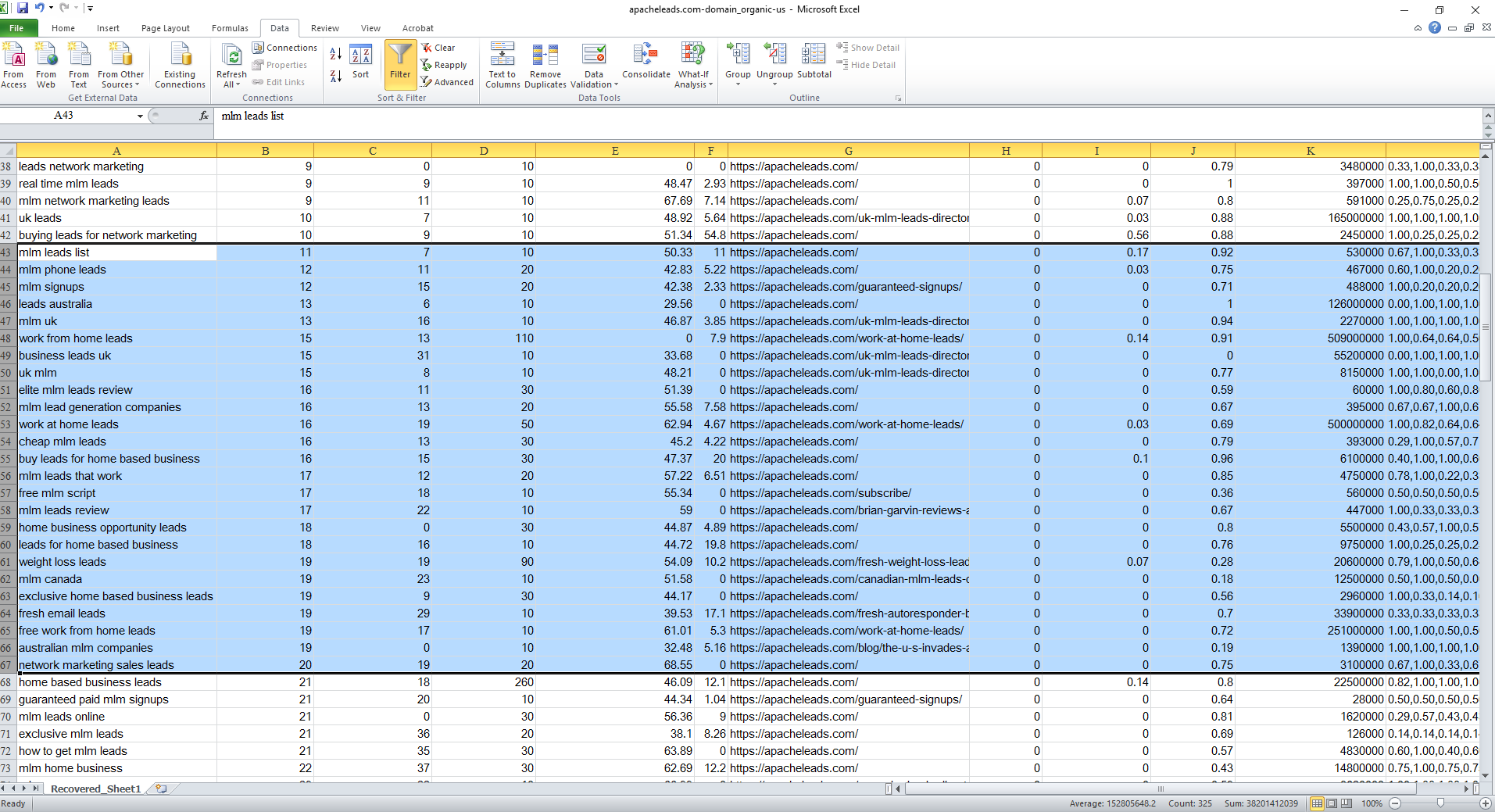
7. Group your keywords into thematic groups. Here, we identified a “home business leads” group.
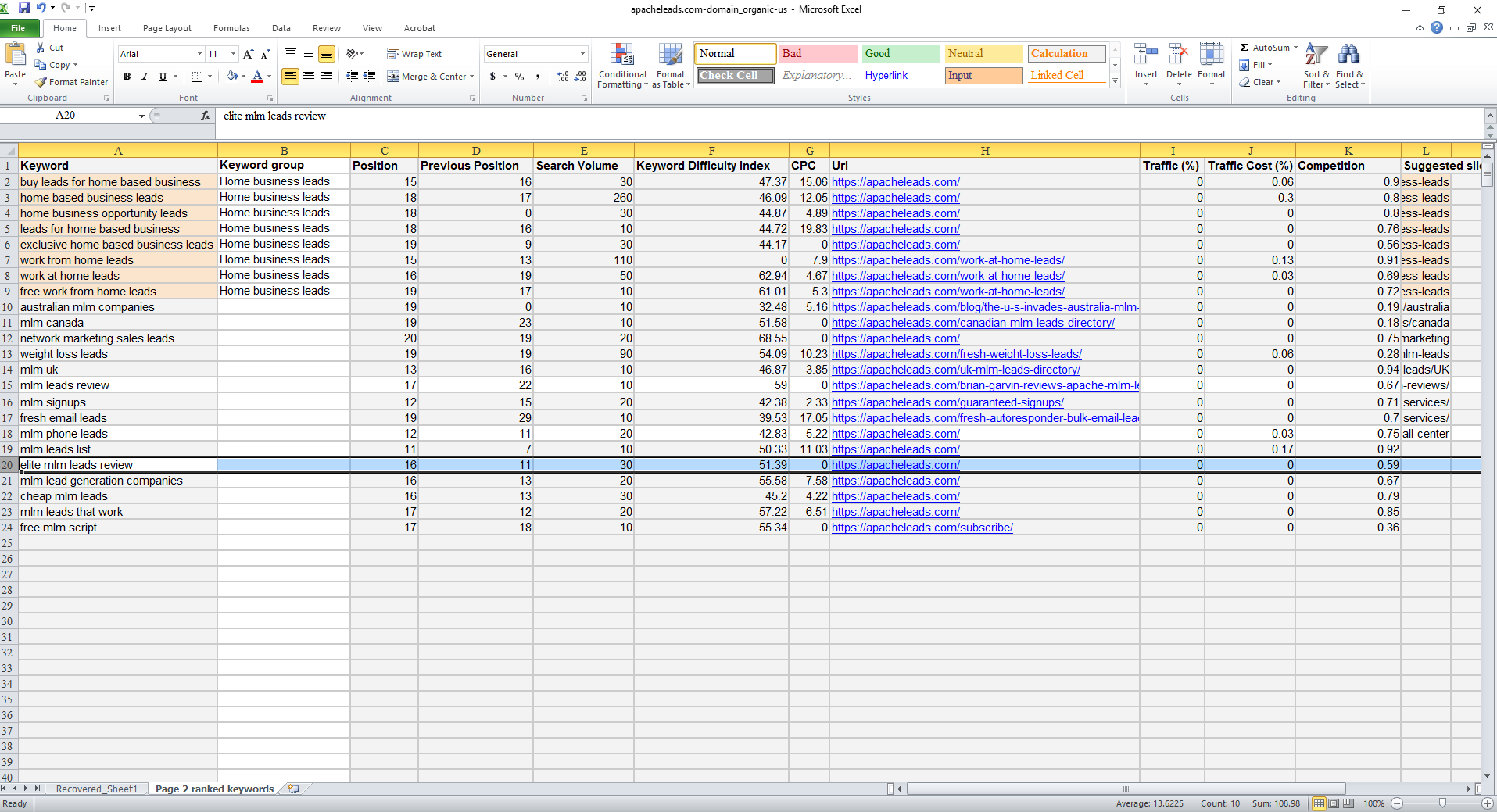
8. Once you have gathered your keywords, paste your keywords in the “Search for new keywords using a phrase, website or category” section of the Keyword Planner tool in Google AdWords.
Don’t forget to set your country setting correctly. Then you can download the found data in a new tab of your spreadsheet and sort it out by search volume. Those keyword ideas can come in handy when figuring out the name of a silo page or of an internal anchor text.
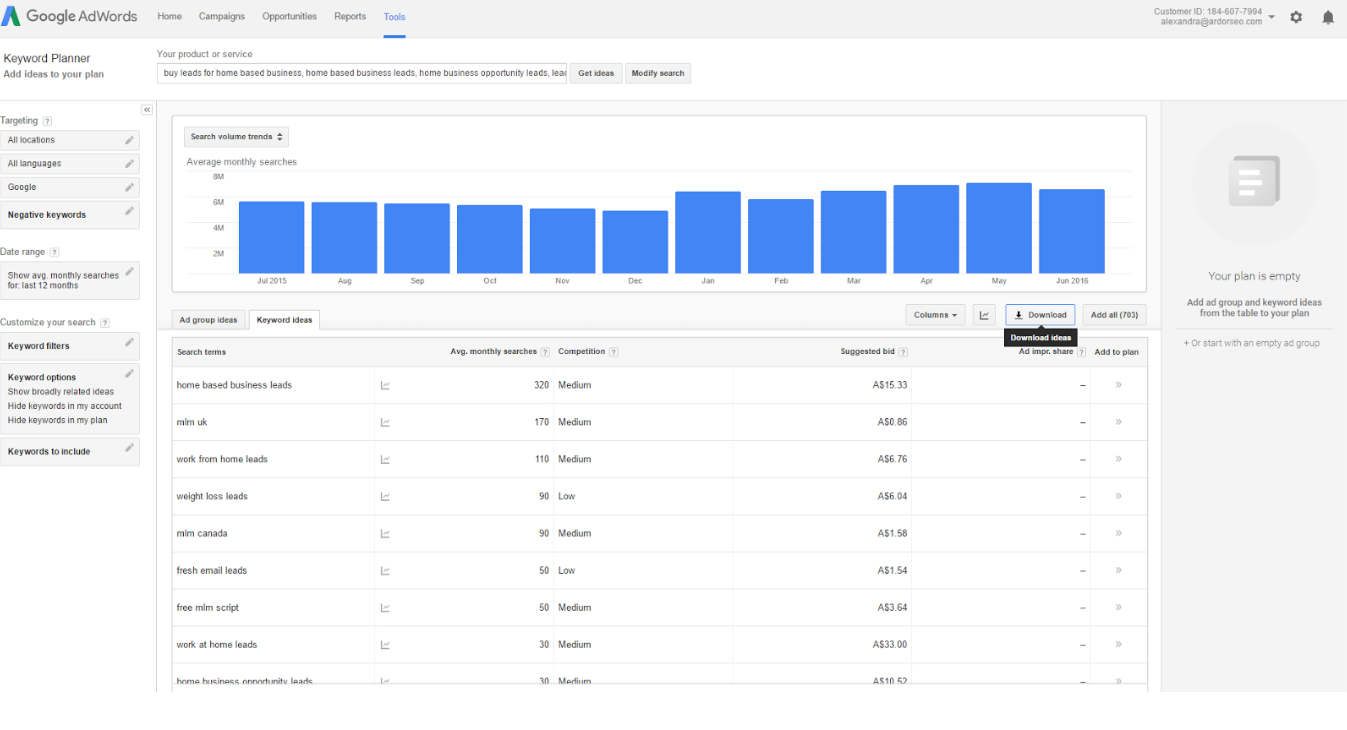
9. Compare your keyword groups with your website structure: could any new sections be added based on the page 2 ranked keywords? Could we re-arrange the silos based on the keywords to enhance internal linking and traffic?
Using this method has boosted Apache Leads' rankings, as well applying a logical structure to your site, telling Google exactly what your website is all about, thus spreading the link juice between each link and adding an additional boost.
Like this post? You'll love our post on how to boost your click-through rate!