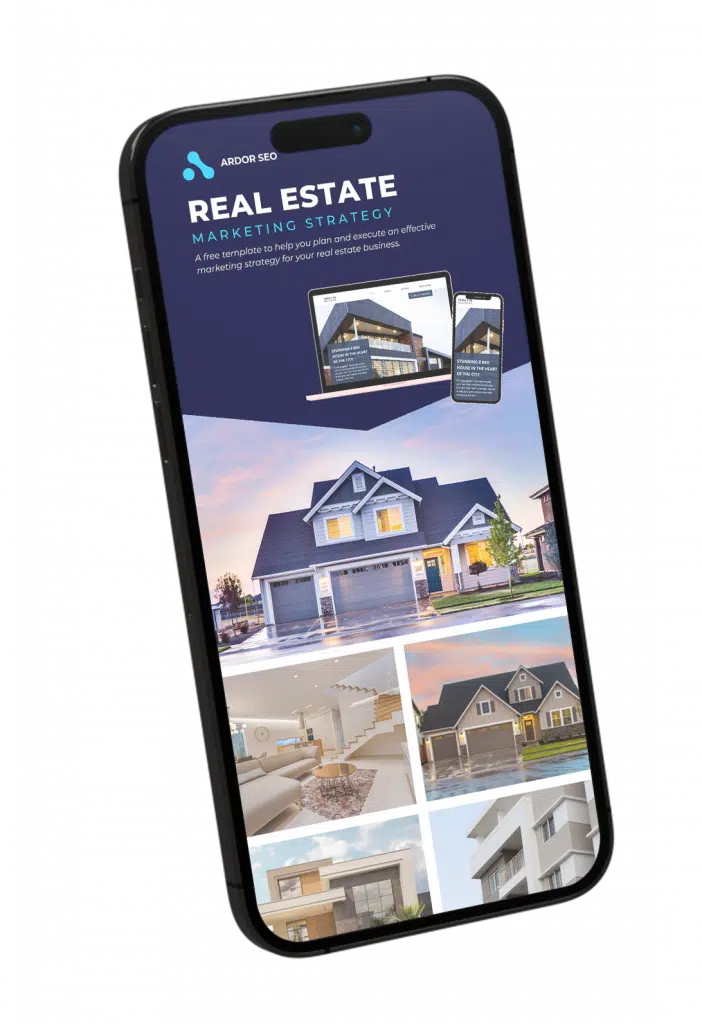The majority of Internet users won't mind a few unsolicited emails now and then, but it's a pain when they miss those emails that are actually more than important than the spam. This is when you need a whitelist - a list of emails that are allowed to reach your inbox - to ensure that the most important emails are found by you.
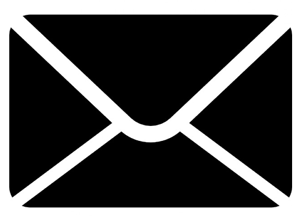
Spam filters implemented by your email provider will try their best to flag up the emails that are considered spam so that you don't see them, but these filters are never perfect and unwanted mail will land in your inbox. These filters will then, from time to time, flag the more important emails that you need to see as spam. Setting up a whitelist will fix this issue, by allocating the emails you want to see that have been automatically blacklisted by your email provider.
Email Providers
Aside from Gmail and Outlook, there are several email services both online and offline that you can use. Here are the email providers and the ways you can whitelist your emails.
Don't miss out on your emails from Ardor SEO! We deliver top quality guides, tips, white papers and more to your inbox every week. Here's how to whitelist our emails so you get the best content in your inbox.
Online (web-based)
Gmail
- Open an email from an email that you want to whitelist
- Next to the email, select "Add to Contacts".
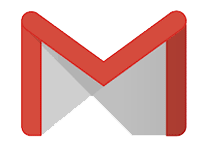
AOL Mail
- Select "Options" from your account
- Select "Mail Settings"
- Under "Spam settings", select the option "allow mail only from the addresses I specify" and add the emails you want to add to your list.
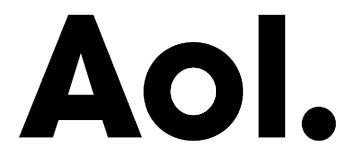
Windows Live/Outlook/Hotmail
- Under "Settings", select "Options"
- Under the "Preventing Junk Mail" section, select "Safe and blocked senders"
- Enter the email addresses you want to whitelist under the "Safe senders" section.
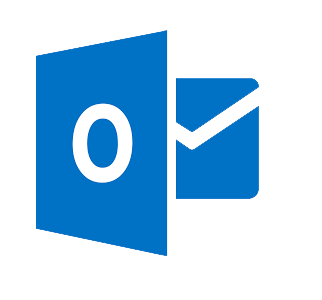
Yahoo! Mail
- Select "Settings" in your account
- Under "Filters" you create a filter.
- Enter the email you want to whitelist in the "Sender:" field
- Under the dropdown menu named, "Then deliver the email to the following folder," select "Inbox" for all emails from that address to be found in your inbox.
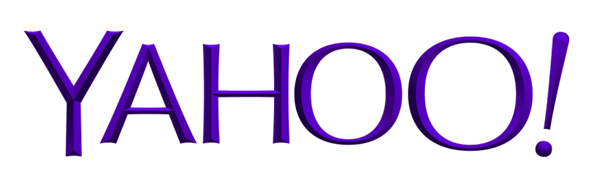
Comcast
- Select "Address Book"
- Select "New", then "New Contact"
- Add the email address you want to whitelist and save.
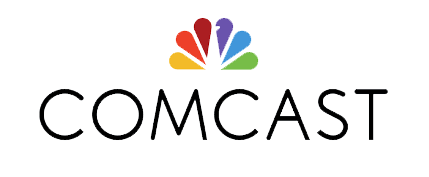
Earthlink
- Click "Add"
- Enter the domain name of the email address, for example @ardorseo.com
- Click "Save".

Mail.com
- Under "Settings" select "Whitelist"
- Add the email to the text field
- Click "Save".

Offline (desktop-based)
Outlook 2003 and higher
- Right click on the email address you want to whitelist
- Select "Add Sender to Safe Senders List"
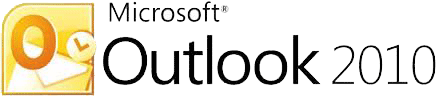
Mozilla Thunderbird for Windows/Mac
- Check if your emails are going into your Junk folder
- Add the contact to your Address Book
- Select "Tools", then "Account Settings"
- Under "Junk Settings", select the Address Book
- Highlight the Personal Address Book and select "New Card"
- 3 tabs will appear: Contact, Addresses & Other. Select "Contact" and enter the email you want to whitelist
- Select "OK".
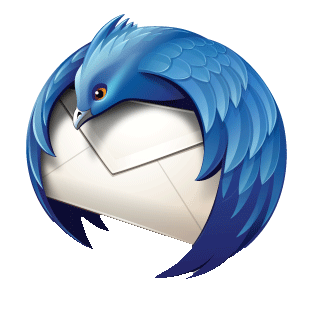
Apple/Mac Mail
- Select "Preferences" from the "Mail" tab
- Select "Rules" and then "Add Rule"
- Name your new rule in the "Description" field, then add the email address you want to whitelist next to the "Contains" field
- Select "Move Message" and "Inbox" from the dropdown menu
- Select "OK" to save.

Mobile
The number of people accessing their emails by mobile varies depending on the demographic, product and email type - from 15 - a staggering 70% according to eMailmonday. These days, mobile email is slowly becoming easier and faster to access, which is why now you can whitelist emails from your phone or tablet.
iPhone/iPad/iPod
- Tap the email address you want to whitelist
- Add the email as a new contact or as an existing contact.
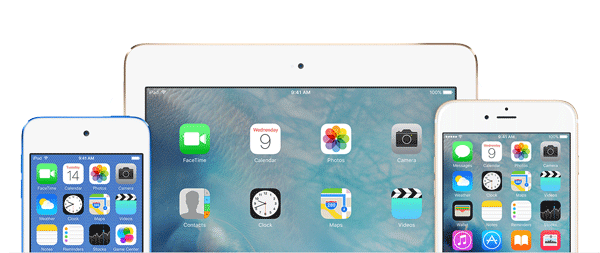
Android
- Tap the picture or the email address you want to whitelist
- Select "OK" when prompted to add the email to your contacts.
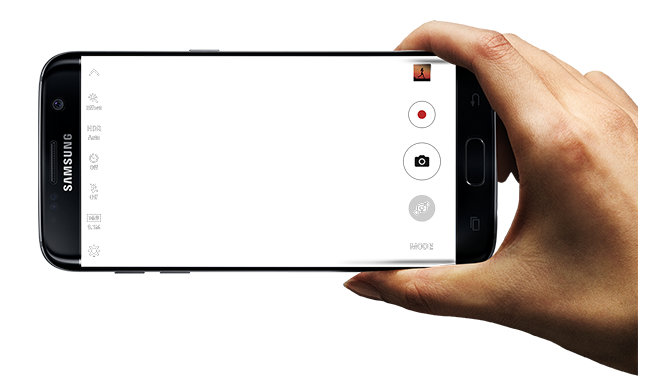
Make sure you don't miss out on our emails - from top tips, SEO hacks and all the intel you need on your success in the SEO world.